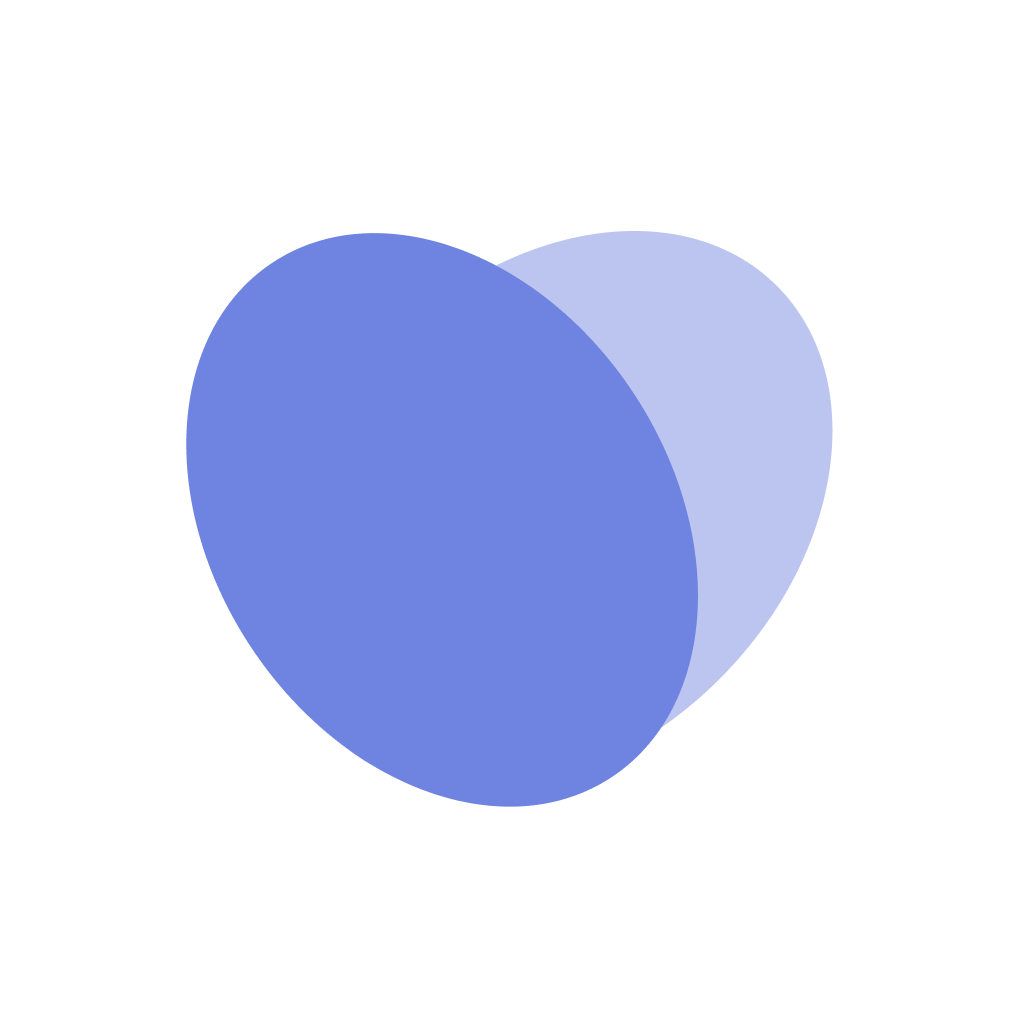Open Shifts
Overview
Vitalize’s Open Shift Management feature eliminates the need for phone tag and constant back-and-forth when trying to fill staffing gaps. We give managers an easy way to post open shifts based on position and skill, and staff an easy way to pick up these shifts.
Your facility may determine whether any open shift you select is automatically added to the schedule or if your open shift will be sent as a request that requires manager approval. Your unit manager may additionally determine whether the open shift is applicable to be worked in an “On-Call” capacity, or in a “Partial Shift” capacity (e.g., 4 or 8 hour shifts)
How to Pick Up an Open Shift
Navigate to the
Open ShiftstabOpen shifts that are available will show up under the Available Open Shifts section
If you want to narrow down available open shifts, click on the
Filterbutton to narrow down open shift options depending on Bonuses and Time of Day
To select an open shift, simply click on the specific date.
A side window will pop up and you can click the
Accept Shiftbutton to accept the shift.In the side window, you can click on the “Display Partial Shift Options” to view partial shift options
Your accepted shifts will show up under the My Accepted Shifts section, and will be added to your schedule