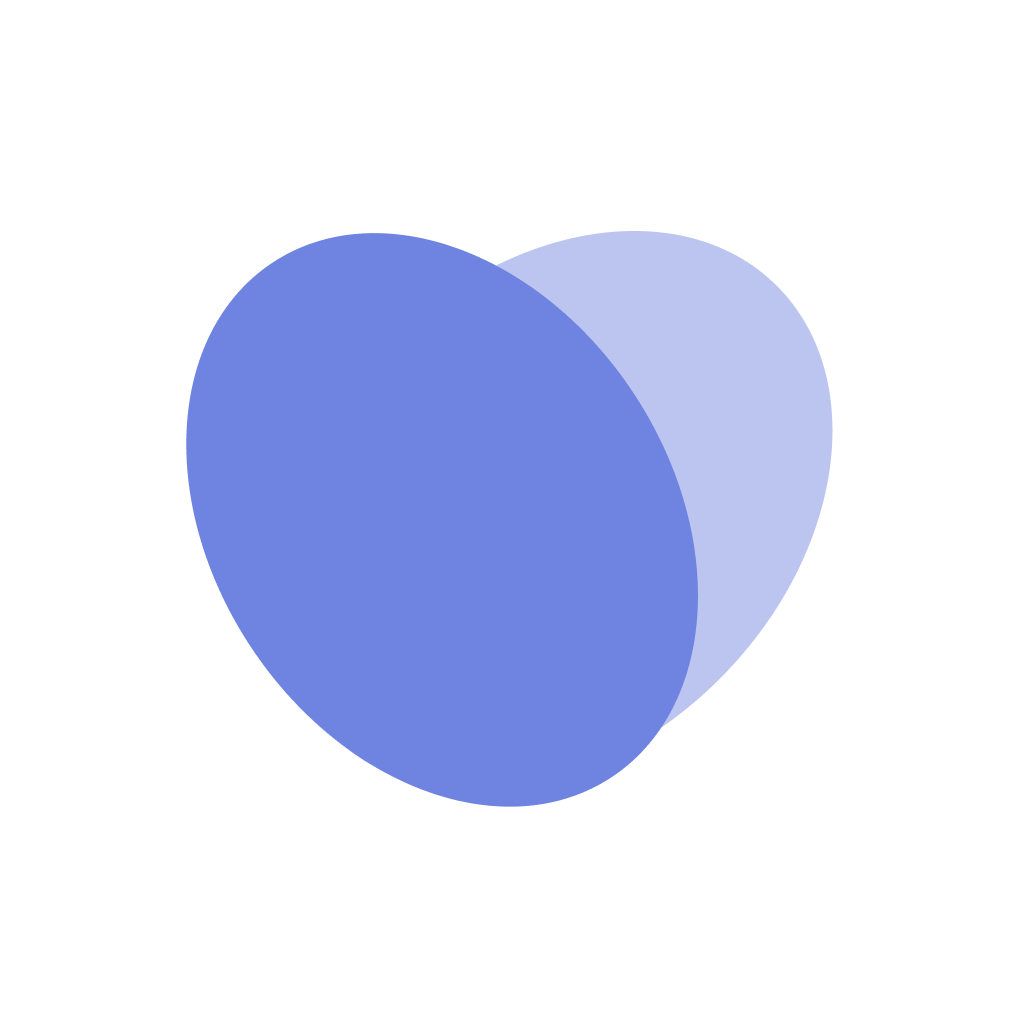Swap Shift Management
Overview
This is where unit leadership can view, approve, and/or reject swaps that your staff have requested.
How to View Swap Requests
Navigate to https://app.vitalize.care/swap-shift-management
Find the header titled Needs Approval. This is where you can view all of the swap requests. Note that both staff need to confirm the intent to swap shifts before the swap shift request shows up
How to approve/reject swaps
Navigate to https://app.vitalize.care/swap-shift-management
Find the header titled Needs Approval. This is where you can view all of the swap requests
At the bottom right of each request, you’ll see a checkmark and an X
To approve the shift swap, click the
Checkmarkicon.To reject the shift swap, click the
XiconUpon your approval or rejection decision, both staff will be notified, their schedules will be updated, and the shift swap will be updated in the Audit Log.