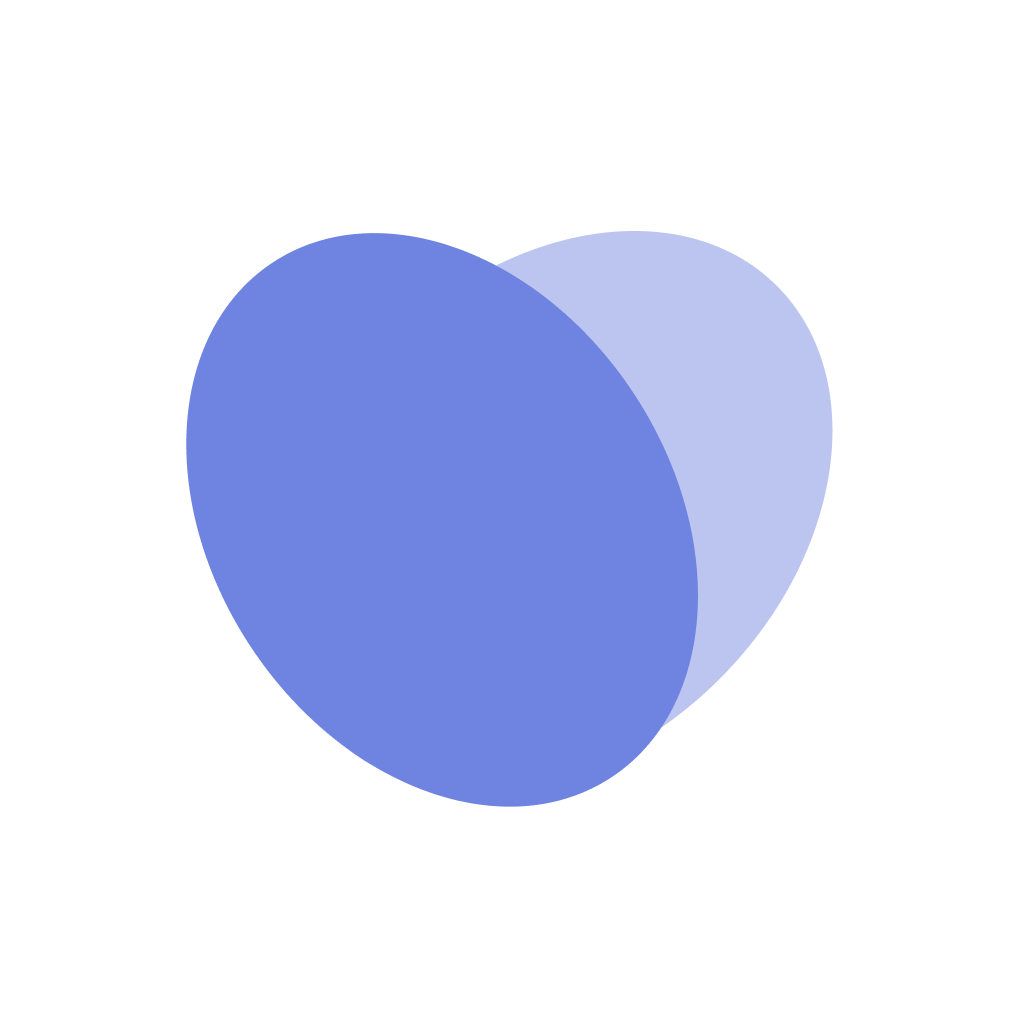Floating and Flexing Staff
Overview
This is an overview of floating and flexing staff members, and viewing all of the historical staffing logs. This is an overview video describing how to do this, with instructions below for various topics.
How to select which Staff to float
Navigate to the
Manage Staffingpage.After customizing your settings in
View Settings, you will be able to see your intended units and time spans inManage StaffingYou can view the haves and needs of any unit via the
Manage StaffingpageTo float or flex any staff, we recommend clicking into an overstaffed position
Once you click into that position, click into the staff that you would like to Float or Flex
How to Float staff
After selecting which staff you would like to float, click the
FloatbuttonA side module will pop up describing the date, the default shift time of the staffer, and where the staffer is floating from
Select where the staffer will be floated to by selecting the cost center under the
Select Cost CenterdropdownThen, select what the staff will be working as by clicking the
Working AsdropdownConfirm the float by clicking the
FloatbuttonThis will automatically remove the staff from the unit they were initially with, and then add the staff to the unit that you floated them to.
The staff will also get a text message notification informing them that they were floated.
How to Flex staff
After selecting which staff you would like to flex, click the
FlexbuttonA side module will pop up showing the date
Select the
Type of Flexin the dropdown belowShift Adjustment + Place On-Call - adjust the shift and place them on call for the remainder of the shift
Place On-Call - place the staff on-call for the full shift
Shift Adjustment - adjust the shift time to be longer or shorter
Send Home - Low Census - send someone home and place them on PTO or on-call status
If needed, customize the flex time (if placing the staff on call)
You can write a note (optional) to document your steps
Confirm the flex by clicking the
FlexbuttonThis will automatically remove the staff from the unit they were initially with and flex the staff
If the staff was placed on call, the
On-Callbutton in that unit (in the view inManage Staffingwill show the staff placed on call. Click theOn-Callbutton to view what staff is currently placed on call and for what time duration.The staff will also get a text message notification informing them that they were flexed
Viewing the Staff Log
Navigate to the
Manage Staffingpage.Click the
Staff Logbutton on the top right of the pageYou are now able to view Floats, Flexes, Working As, Staff Notes, and Census (all they are all headers)
You are able to view the staff, the units, and the float/flex details and who made those changes