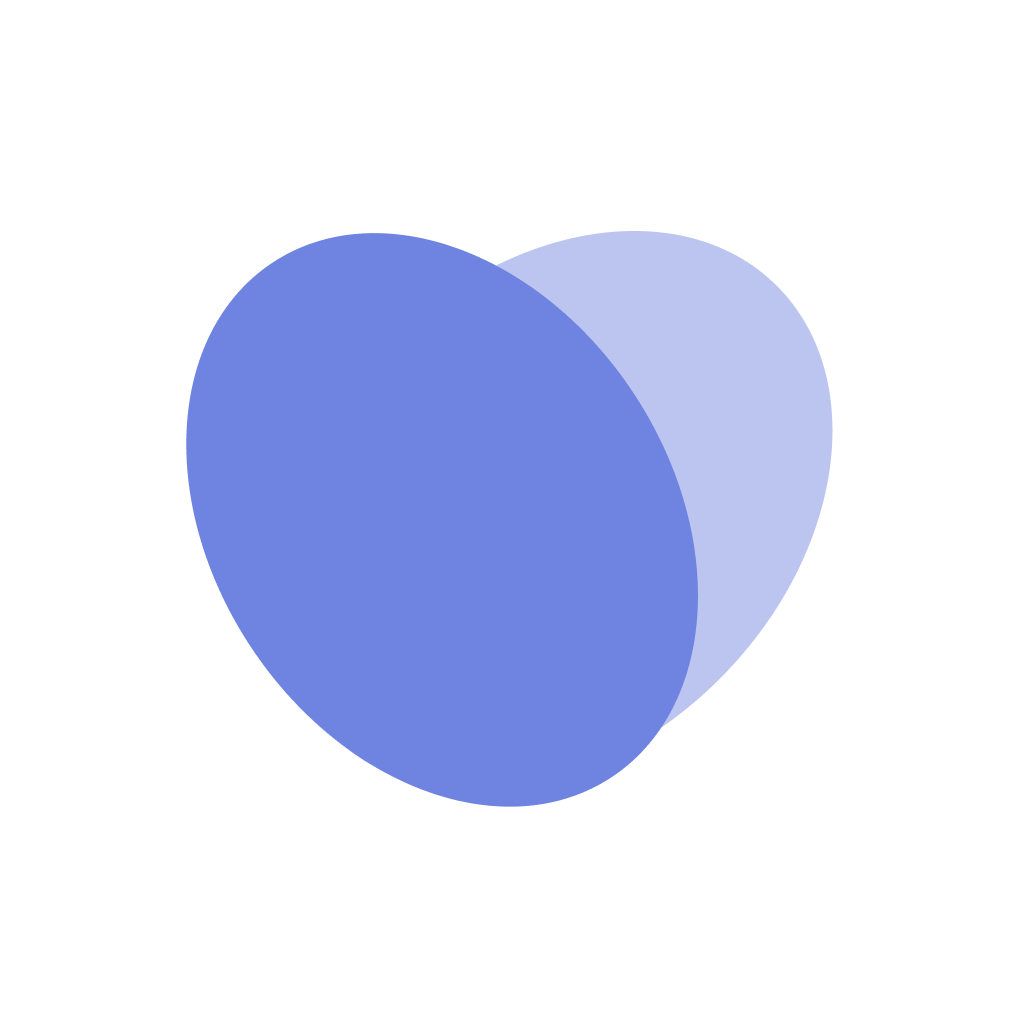Viewing Activity and Open Shifts
Overview
This is an overview of how you view activity and open shifts throughout the house directly from the Manage Staffing page. Here’s a overview video describing how to do this, with instructions below for various topics.
How to view activity across the house
Navigate to the
Manage Staffingpage.Click the
Activitybutton in the top right cornerFrom here, you are able to see who called out under the Call-Out header — you can view staff name, what they were supposed to be working as, what their shift times are and when they called out
For staff who made a late call out, we indicate this as well
You are also able to view who floated under the Floats header — you can view all of the floats that happened in the house, including who and where the staff was floated.
To change the date, simply change the date in the main
Manage Staffingpage
How to view open shifts across the house
Navigate to the
Manage Staffingpage.Click the
Open Shiftsbutton in the top right cornerYou are now taken to a DAY view of open shifts
You can view:
What shifts are Posted but not yet filled
What shifts are Requested by a staff, but pending approval from a manager
What shifts are Filled, by who and what role has been filed
You are also able to filter by units if you would like